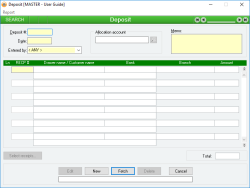Deposit
The Deposit form is the means by which you carry out the transfer of receipted payments to your bank. After a cash or cheque Receipt has been entered for a payment from a Customer, it is usually placed into a “cash on hand” account which will then be deposited into a bank or other account at a later stage using the Deposit form.
A Deposit transfers the entire amount of each Receipt specified from the account into which it was receipted into the account nominated on the Deposit form.
The account into which Receipts are deposited does not have to be a physical bank account.
You cannot specify the same Receipt more than once on the one Deposit.
You cannot specify a Receipt on a Deposit if that Receipt exists on another Deposit.
A Deposit is referenced throughout the system by its Deposit # .
- Any lines that are displayed as invalid are ignored.
- A Journal transaction is created for every valid Receipt line on the Deposit that Debits the Allocation account and Credits the account into which the Receipt was originally placed (specified on the Receipt form) by the total amount of the receipt. For example, this would usually increase the money in the bank (or decrease your overdraft) and decrease the cash on hand total.
- The Deposit number of any Receipt that exists in the Deposit lines is updated to be the current Deposit number.
- You may have multiple Receipts on a single Deposit, and they don’t have to be from the same Debtor.
- The Deposit number is stored as a reference on each of the Receipt records contained within it.
Module: Accounts receivable
Category: Deposits
Activation: Main > Accounts receivable > Deposit
Form style: Multiple instance, WYSIWYS, SODA
Special actions available for users with Administrator permissions:
- None
Database rules:
- A Deposit cannot be given a date that is outside the range of the Extended financial year
- A Deposit cannot be deleted if its date is outside the range of the Extended financial year or before the Journal lock date
Reference: Date, Mandatory, QuickList, WYSIWYS
This is the date on which the Deposit occurred (or on which it was deemed to have occurred). It can be any valid date that is within the current Extended financial year providing the date is not before the Journal lock date.
Reference: Select from list, Mandatory, HotEdit, WYSIWYS
This is the User ID of the user who created the Deposit. This is automatically filled with the User ID of the current user and cannot be changed unless the user has Administrator permissions for Deposits.
Reference: Account, Mandatory, QuickList
This is the Account code of the account into which the entire total of the deposit is transferred. This would usually be an account representing a physical bank account.
Reference: Memo, Expandable, WYSIWYS
This is any free-format information about the Deposit.
Reference: Number, QuickList, WYSIWYS
This is the Receipt number of the Receipt for this line. If you want to remove all of the details for a line, just delete this field. You cannot enter the same Receipt number on multiple lines, and you cannot enter a Receipt number for a Receipt that has already been deposited.
The first line is the Drawer or name that appears in the Payment details of the specified Receipt. The second line is the name of the Customer for whom the Receipt was entered. If the Receipt did not specify a Customer (just an Account code), this line will show Non customer: Account code ‘xxx’, where xxx is the account code on the Receipt.
Reference: Button
This button displays the Receipt QuickList from which you select one or more Receipts to deposit.
If multiple Receipts are selected, the empty lines will be filled from top to bottom with your new selections. Any selected Receipt numbers that already exist in the lines will be ignored.
Clicking this button has the same effect as pressing the QuickList key in the RECP # field of a line.
Reference: Currency, Read-only
This is the total amount of all selected valid Receipts that exist for the Deposit. This amount will be Debited to the Allocation account when the Deposit is updated.
The Total field can be used in Search mode to filter results.